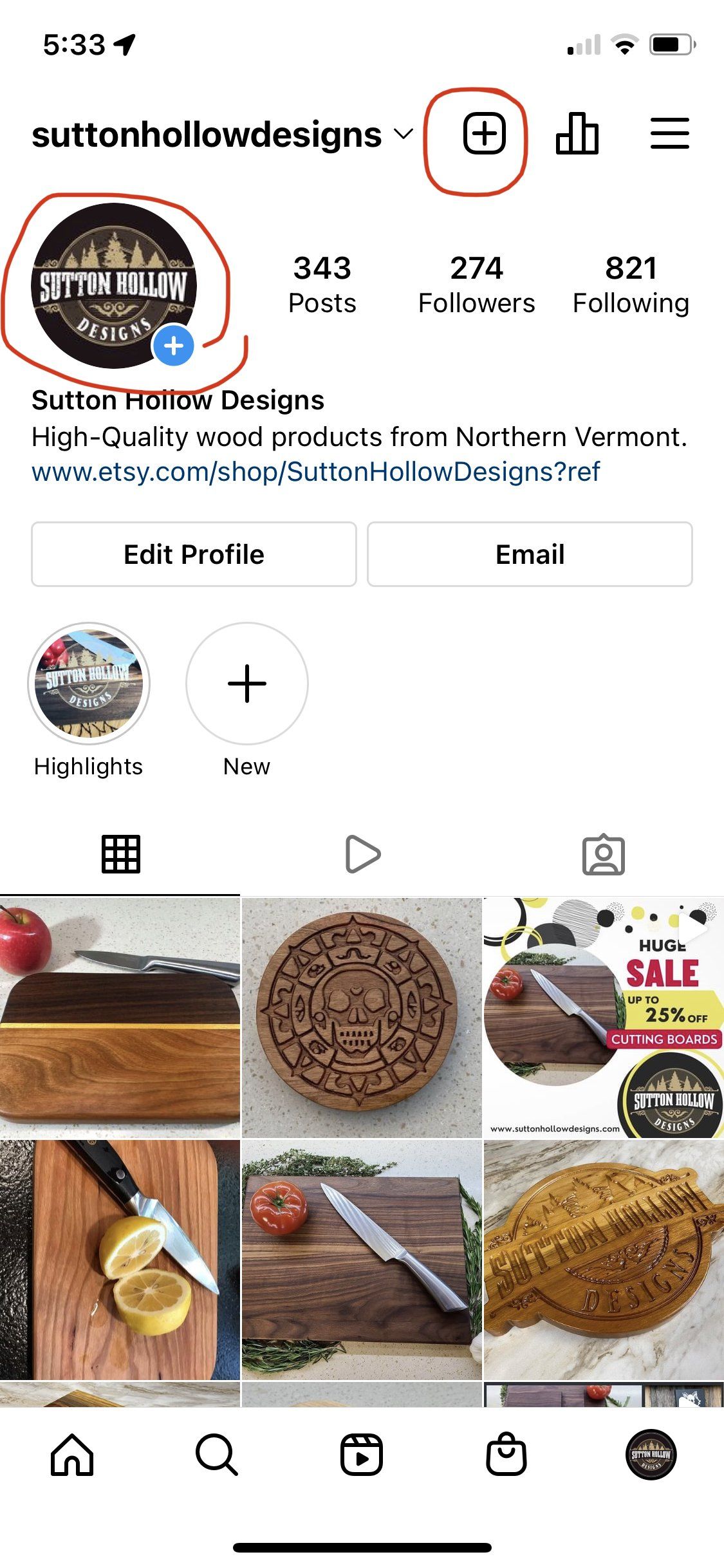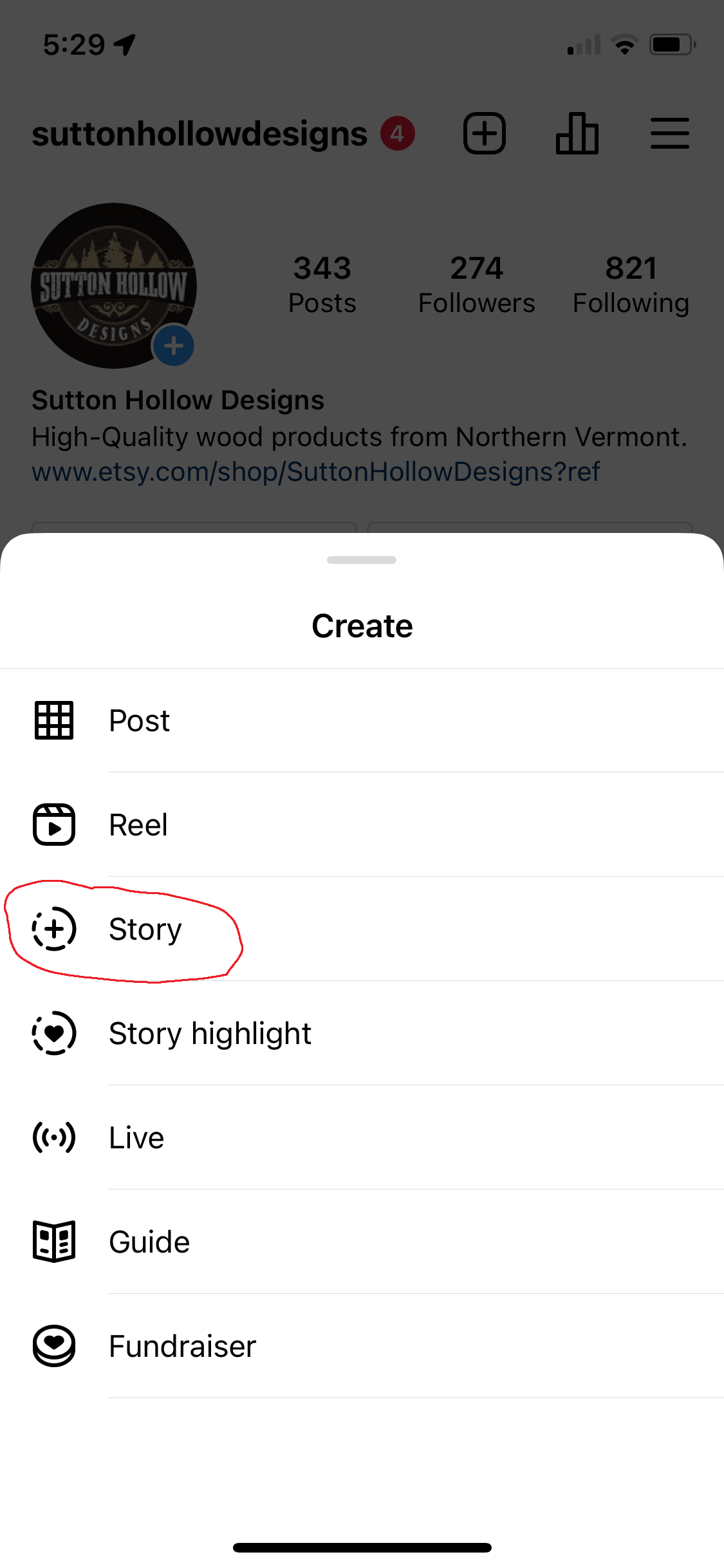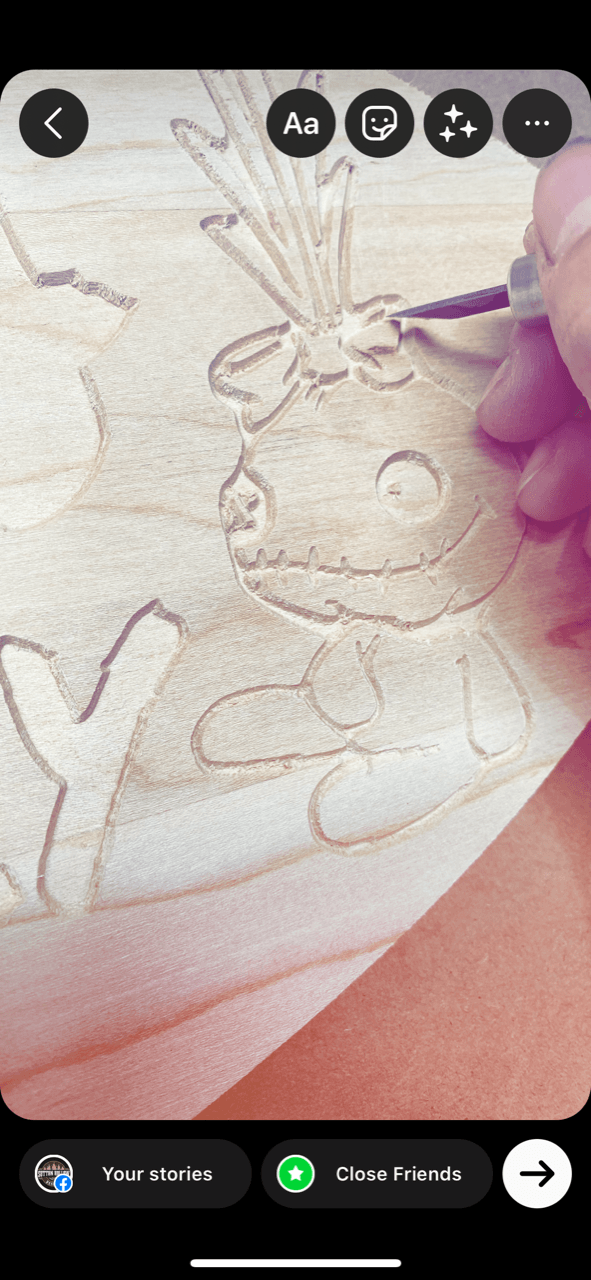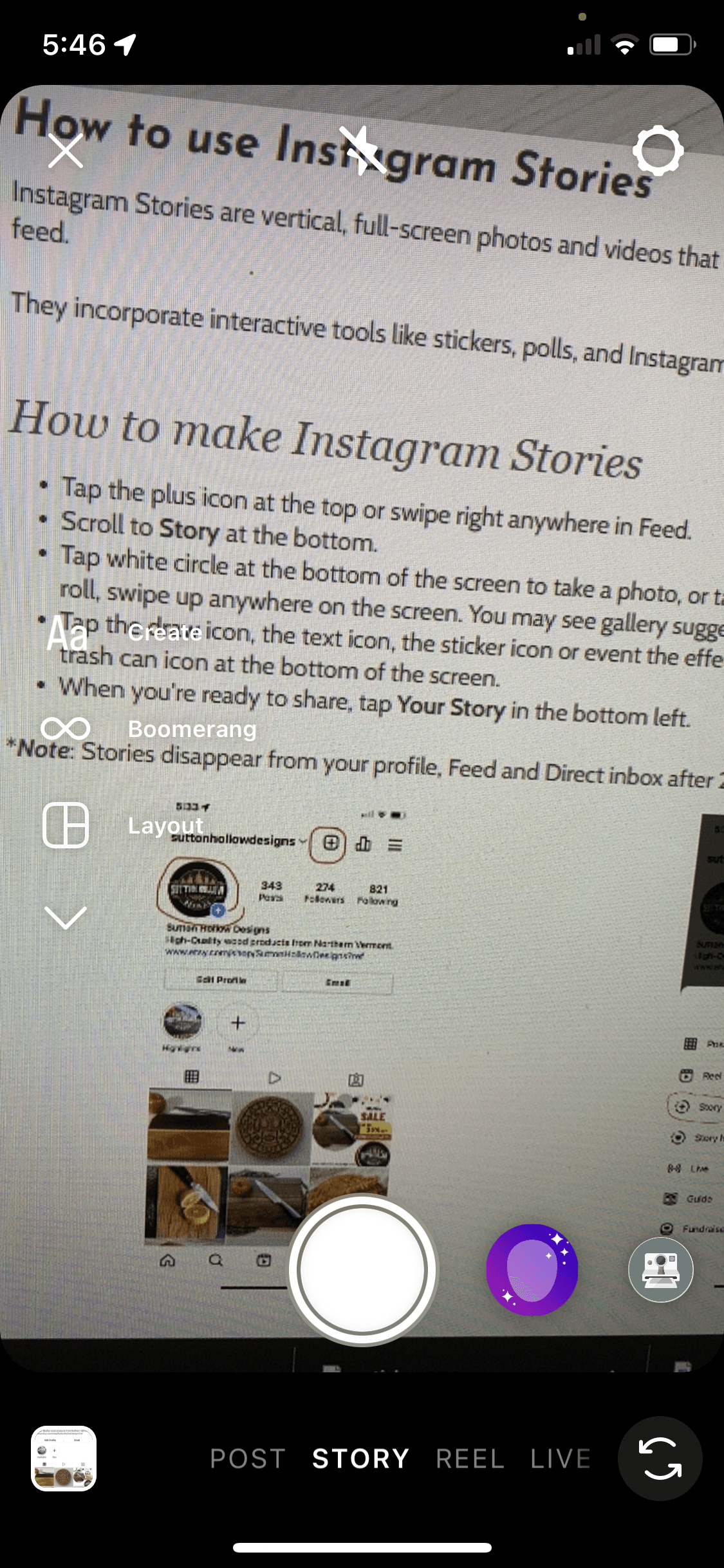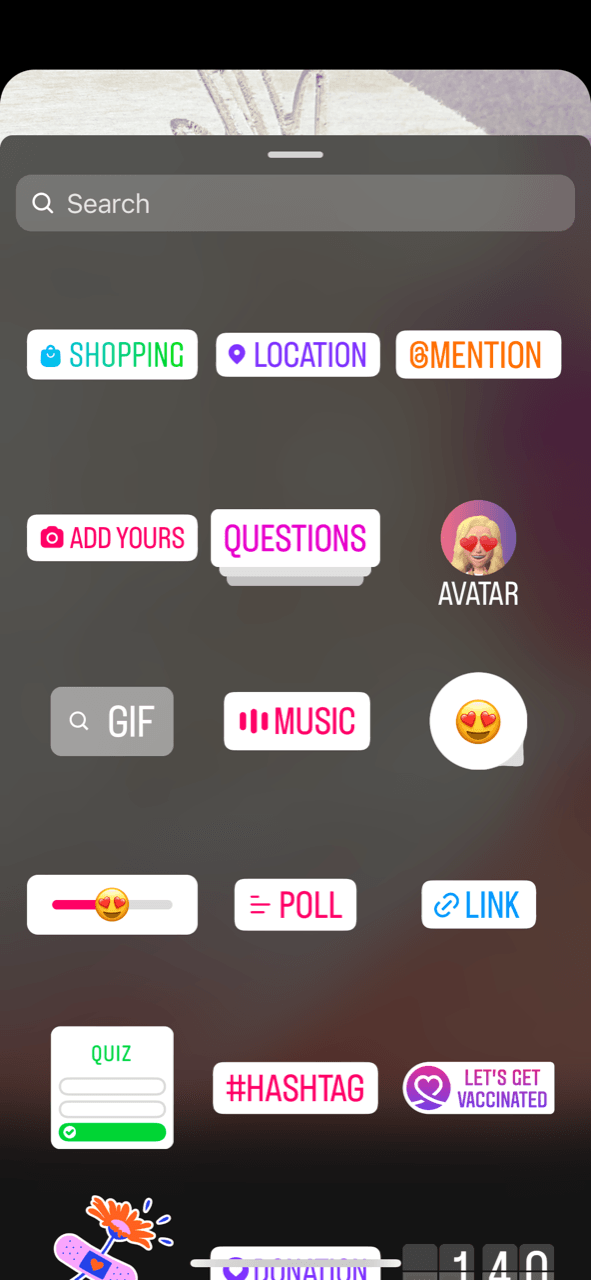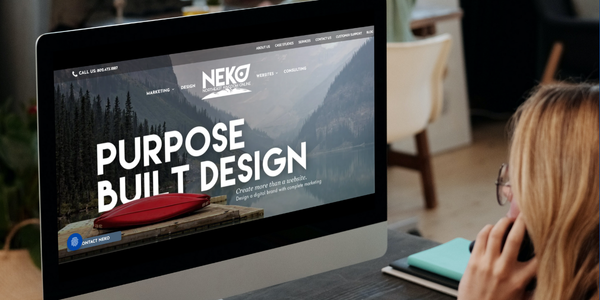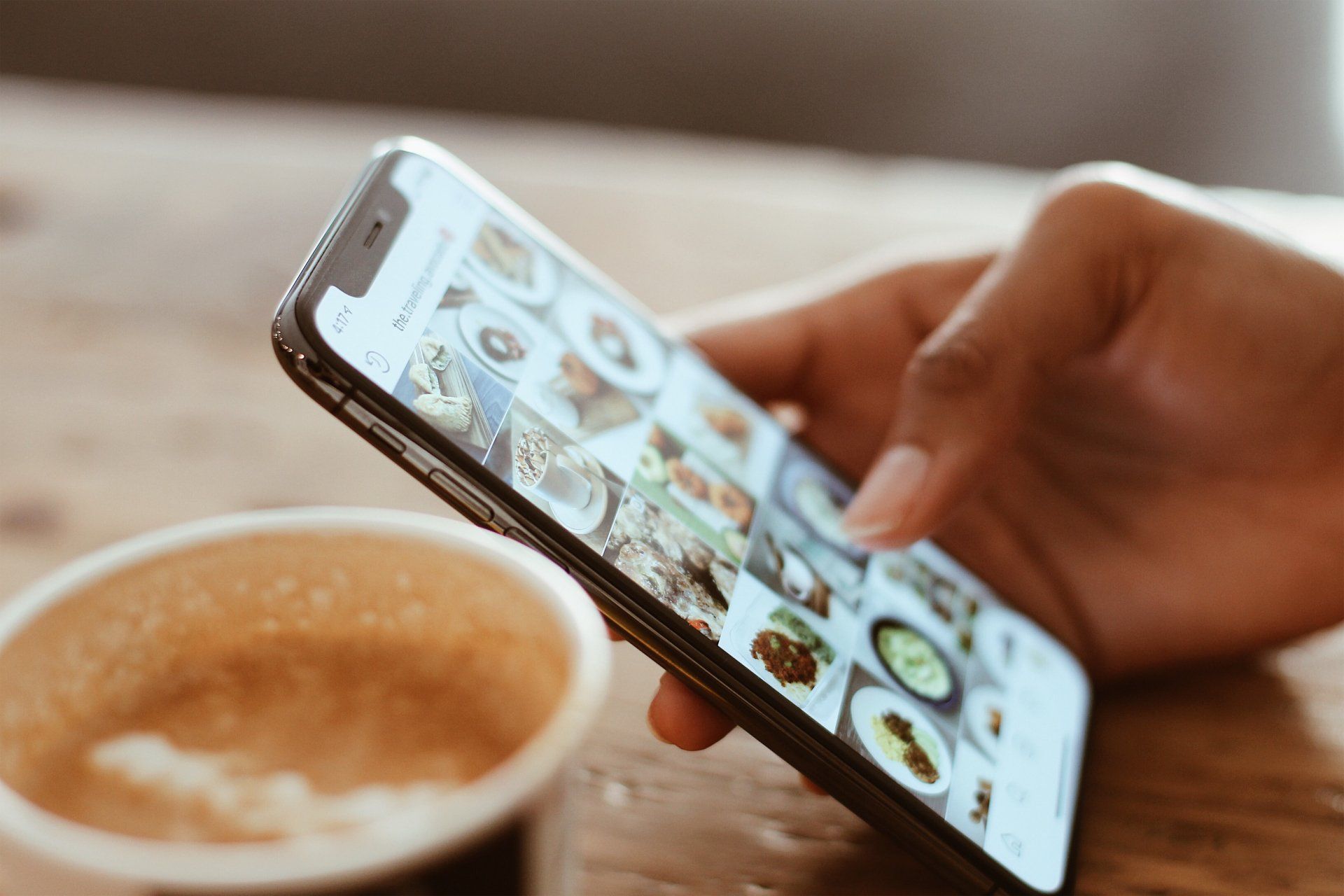Instagram Stories Tips
How to use Instagram Stories
Instagram Stories are vertical, full-screen photos and videos that disappear after 24 hours. They appear at the top of the Instagram app, rather than in the news feed.
They incorporate interactive tools like stickers, polls, and Instagram Story filters to make your content really pop. Here’s how to get started with the format.
How to make Instagram Stories
- Tap the plus icon at the top or swipe right anywhere in Feed.
- Scroll to Story at the bottom.
- Tap white circle at the bottom of the screen to take a photo, or tap and hold to record a video. To choose a photo or video from your phone's gallery or camera roll, swipe up anywhere on the screen. You may see gallery suggestions to help you choose what to share.
- Tap the draw icon, the text icon, the sticker icon or event the effects icon to add content to you photo or video. To remove text or a sticker, drag and drop it on trash can icon at the bottom of the screen.
- When you're ready to share, tap Your Story in the bottom left.
*Note: Stories disappear from your profile, Feed and Direct inbox after 24 hours, unless you add them to your profile as story highlights
How to use Instagram Stories Stickers
To add a sticker to your Instagram Story:
- Start creating your Story following the steps.
- Once the photo or video is ready to go, tap the sticker icon at the top of your screen—it’s the square that’s smiling and has a folded corner.
- Select the type of sticker you’d like to use. Each type has its own properties, so experiment to see how each one behaves when you tap on it. You can pinch and drag to relocate and resize the sticker.
For more tips visit the Instagram help page here: https://help.instagram.com/1660923094227526